*This will be quite a long post, but it's worth reading if you want to have a better security system for your computer. Enjoy reading !!
 Have you ever installed a program, then suddenly wished you hadn’t? Some programs screw up your settings and you have to reset them again. Will you be happy with it? - No I wouldn't be!
Have you ever installed a program, then suddenly wished you hadn’t? Some programs screw up your settings and you have to reset them again. Will you be happy with it? - No I wouldn't be!Are you tired of dealing with rogue software, spyware and malware? or tired of spending countless hours removing unsolicited software? Fear not because Sandboxie is here for the rescue!
Description: Sandboxie is a program that can create a 'Sandboxed' environment on your PC within - which you can install and/or run programs or browse the net. Any data writing operations that the Sandboxed applications perform can then be rolled back and/or eliminated.
The net effect of this is to create a kind of undo mechanism that can be used to test out programs without damaging the system or surf the web without risk of infecting the system with any kind of malware.
The Sandbox defined: a Sandbox is a virtual environment that captures all disk-writing operations. For example, if you run your browser through Sandboxie and surf the net, all of the cookies, cached files, and downloaded files (including any malware that may sneak in), or even any entries written to the registry will actually be made within the Sandbox. Note that these files will also appear in your file system as well (for example, if you download a zip file to the desktop during a Sandboxed browser session it will appear on the desktop where you normally would expect it). However, in fact this zip file is only there virtually, and once you shut Sandboxie down (or empty the contents of the Sandbox) the file will no longer show on the desktop.
How To Use Sandboxie?
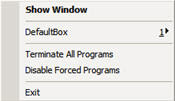
This will show up. Then go to 'DefaultBox'.
Description: Sandboxie is a program that can create a 'Sandboxed' environment on your PC within - which you can install and/or run programs or browse the net. Any data writing operations that the Sandboxed applications perform can then be rolled back and/or eliminated.
The net effect of this is to create a kind of undo mechanism that can be used to test out programs without damaging the system or surf the web without risk of infecting the system with any kind of malware.
The Sandbox defined: a Sandbox is a virtual environment that captures all disk-writing operations. For example, if you run your browser through Sandboxie and surf the net, all of the cookies, cached files, and downloaded files (including any malware that may sneak in), or even any entries written to the registry will actually be made within the Sandbox. Note that these files will also appear in your file system as well (for example, if you download a zip file to the desktop during a Sandboxed browser session it will appear on the desktop where you normally would expect it). However, in fact this zip file is only there virtually, and once you shut Sandboxie down (or empty the contents of the Sandbox) the file will no longer show on the desktop.
How To Use Sandboxie?
1) After installing Sandboxie, go to your start menu, then find for the Sandboxie program. Later on click on 'Sandboxie Control'. The program will then run on your system tray. The logo is like this:
2) Go to he system tray and right-click on it.
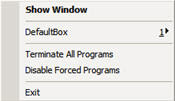
This will show up. Then go to 'DefaultBox'.
Then.... this menu bar will show up.
- Click '
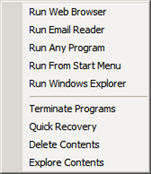 Run Web Browser' and it'll launch your default web browser.
Run Web Browser' and it'll launch your default web browser.- Click 'Run Email Reader' and it will launch either Outlook Express or Thunderbird or any other email programs that you use.
- Click 'Run Any Program' and you can choose what program you want to run on Sandboxie.
- Click 'Run From Start Menu' and you can run any program from inside your Start Menu.
- Click 'Run Windows Explorer' and your windows explorer will run. (Btw, not Internet Explorer ok) It's your My Documents or My Computer... you got it? Great
So after using Sandboxie, you have to click on 'Terminate Programs'... but you have to always remember to Recover the things that you want before Deleting the contents!! (Take Note).
If you still don't know how to use Sandboxie, just GOOGLE it up or you can just ask me.
You can download the trial version for 30Days. After the trial period, a pop-up box will always remind you that your trial period for 30Days are over. So just wait for 5seconds and you are good to go again. =)
*It's only 0.96MB, so don't worry about it taking up a big junk of your memory space.
Download Sandboxie Now
Have you downloaded Sandboxie yet? If yes, you can now go and uninstall all your anti-virus, anti-spyware and or of those software!! LoL
Hey, I'm just joking ok. You'll will still need those softwares for security purposes.
P.S: Hope this software recommendation from me will help you experience a better and tighter security for your computer and save you some money on repairs?
P.P.S: If this software helped you out a lot, in return, I'll appreciate if could write me a Comment or Testimonial. =)
See Ya & God Bless !!
- Ben The Drummer
Have you downloaded Sandboxie yet? If yes, you can now go and uninstall all your anti-virus, anti-spyware and or of those software!! LoL
Hey, I'm just joking ok. You'll will still need those softwares for security purposes.
P.S: Hope this software recommendation from me will help you experience a better and tighter security for your computer and save you some money on repairs?
P.P.S: If this software helped you out a lot, in return, I'll appreciate if could write me a Comment or Testimonial. =)
See Ya & God Bless !!
- Ben The Drummer
What Next?
 If you enjoyed this post, don't forget to subscribe to my RSS Feed to stay updated of the latest post.
If you enjoyed this post, don't forget to subscribe to my RSS Feed to stay updated of the latest post.Subscribe new posts by RSS feed or by Email.












0 comments:
Post a Comment